With so much free office software available from different providers, it’s a little surprising that Microsoft has come so late to the game. We’re glad they did, though: Office on the web (formerly Office Online) is lightweight but surprisingly feature-rich, making it one of the best productivity tools available for free.
Businesses and individuals looking for simple document, spreadsheet, and slideshow creation and collaboration will find the free, online apps more than sufficient. However, not all Office apps are available, and some important features are missing. For this reason, creators of advanced and professional content will want to opt for Microsoft 365.
In this article, we’ll look at the most important differences between these two Microsoft office suites, so you can decide which product is right for you.
Features
At first glance, both office suites look similar, with the familiar ribbon of functions up top. We took a closer look at the main differences.
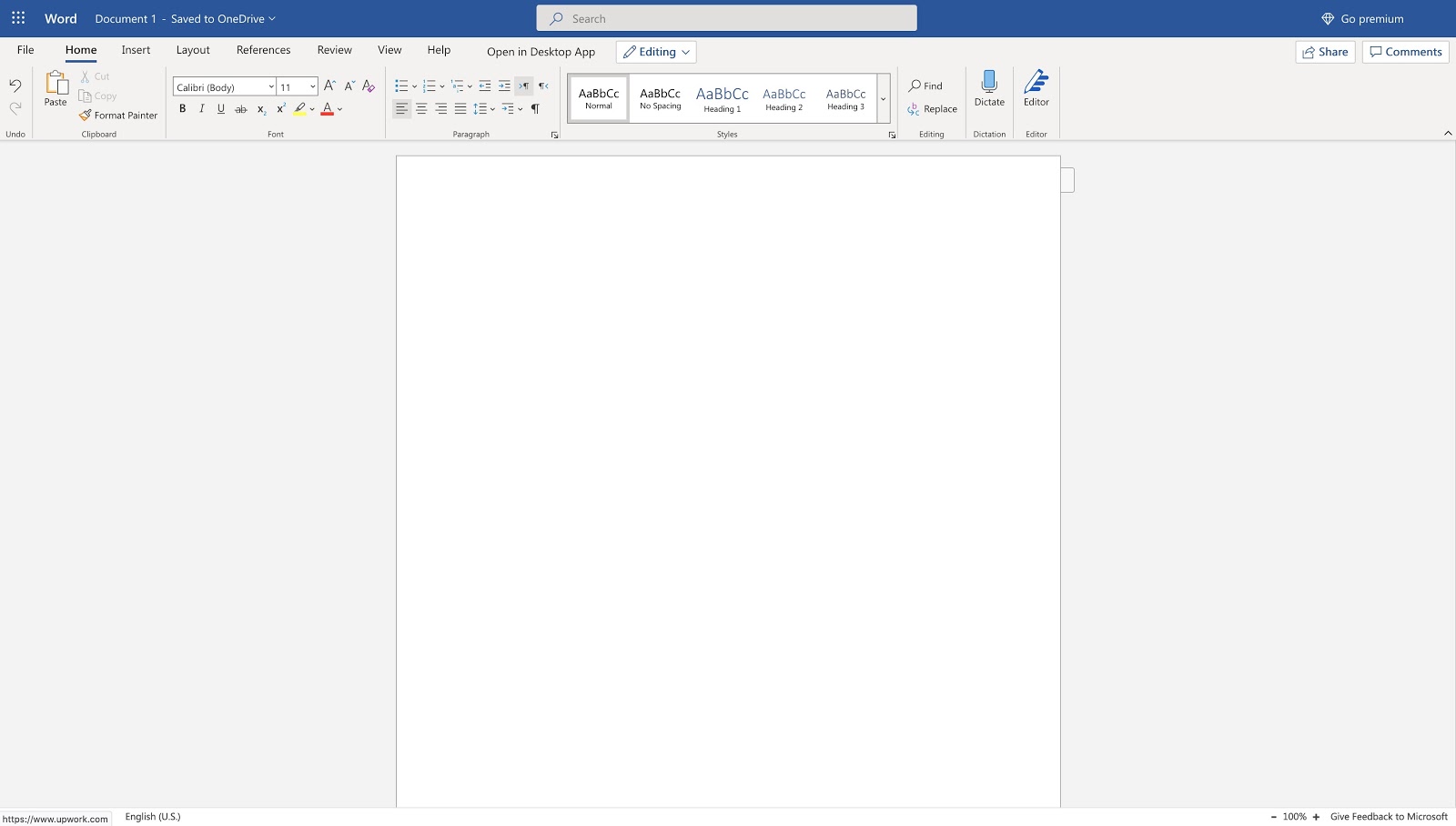
The app is surprisingly feature-rich and will be immediately familiar to anybody who’s worked with the Office suite. Only a few functions are missing from Word Online, and they may or may not be a deal-breaker, depending on your use of the suite.
First, there’s no Drawing support for Word Online, which is disappointing. It is present in PowerPoint and OneNote, where it’s arguably more useful, but it would be nice to have it across the board.
Shapes, Smart Art, and Charts are also missing, which limits Word Online to simple text editing. You also can’t create diagrams or visual aids in the app itself, only add them from elsewhere.
The Design and Mailing tab are both absent from Word Online. Mailing, which supports mail merge and designing envelopes, probably won’t be missed, but not having the Design tab severely limits one’s ability to make widespread document changes. Office Online supports Styles, but they cannot be edited or even updated to selected text.
The Tell Me dialogue is also missing in Word, although PowerPoint and Excel both have this handy feature. That said, none of the Online apps support a Sidebar for layout and navigation.
On the plus side, Office Online does include Add-ons, which is quite exciting because many of the missing functions can be added as third-party plugins. For example, there’s no Citation manager in Word Online, but you can add Mendeley, SmartCite, and others. The same goes for math equations and icons, as well as tons of Excel and PowerPoint features.
In keeping with Microsoft’s push for greater and easier collaborative tools across its Office suite, the Online Review tab is fully functional. You can track, accept, and reject changes and add, show, and resolve comments. This is true of all the apps.
Like Word Online, Excel Online lacks Drawing support. The Page Layout is absent, although most of the layout features are available from the Print dialogue, including scaling.
The Formulas tab is present but it might as well not be: its only function is Calculate Workbook. We were happy to see that the Insert Function button still exists—it’s just been moved to the Insert tab.
All that said, most of the actual spreadsheet functions are there. In fact, over 400 functions are included online, making this one of the most complete online spreadsheet apps available. There’s also support for conditional formatting, external references, filters, slices, timeline controls, tables, and most charts. It’s quite a complete spreadsheet product.
Drawing is back! It’s also robust and responsive: on Safari with our iPad Pro and Apple Pencil, it was pressure-sensitive and worked flawlessly. (For reasons unknown, though, the Draw tab is only visible with the Simplified Ribbon view.) The full range of Shapes and SmartArt is also available in PowerPoint.
It’s too bad that Microsoft didn’t include these in Word, and the fact that they’re so well implemented in PowerPoint means this is obviously a commercial decision, not a technical one. At least OneNote got drawing, although it’s missing Shapes and Draw to Shape.
Printing is a bit more limited (you can’t choose how many slides per page), as are the different Views available (you can only turn on and off notes). That means no Presenter view, which is sorely missed. Finally, there are no rulers or guidelines, so on-slide organization is less precise.
Performance
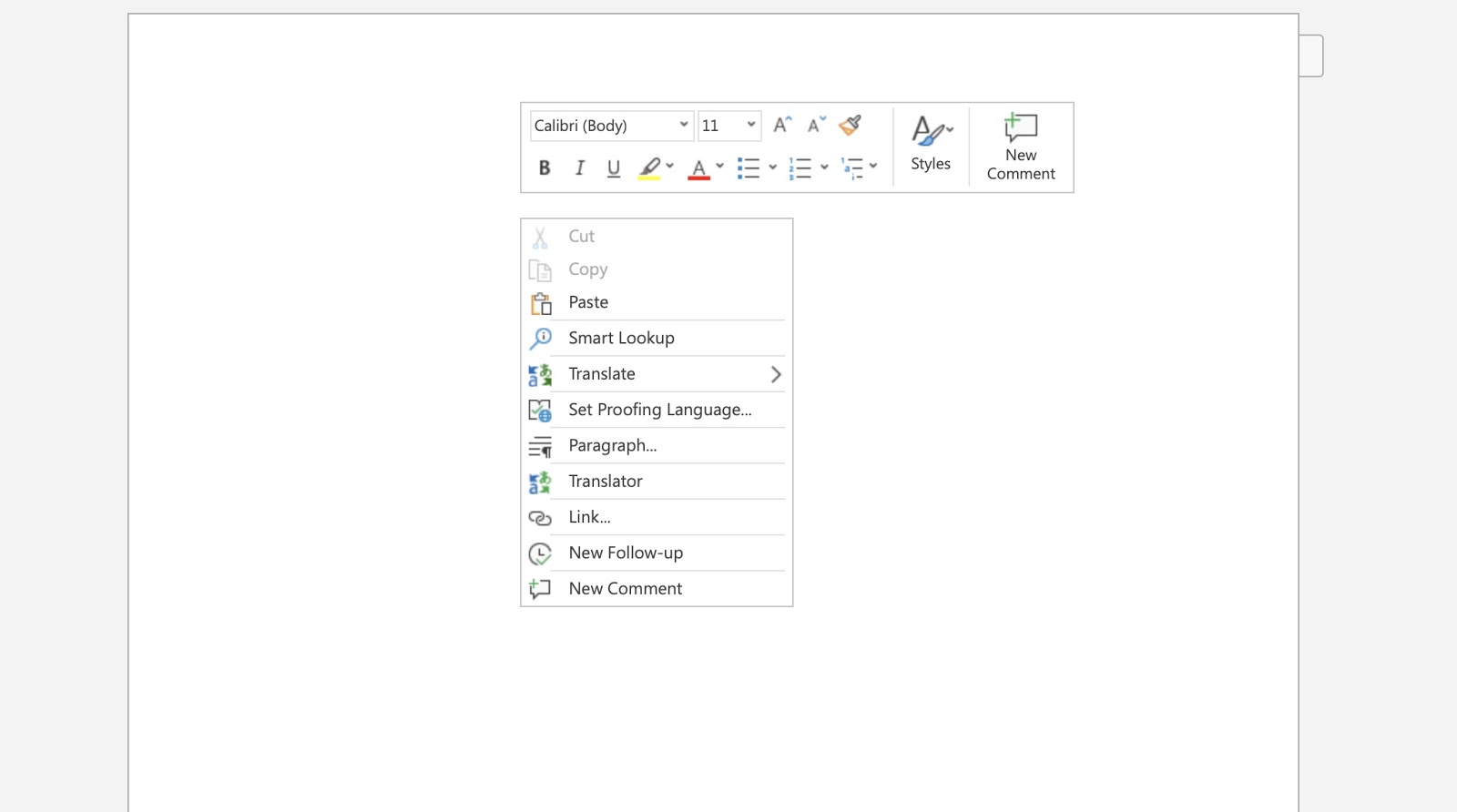
Obviously, the responsiveness, smooth animations, and overall look and feel of desktop software is hard to beat. That being said, we found the Office Online apps remarkably responsive and easy to use. HTML5 has come a long way, and with smooth right-click dialogues, a snappy ribbon, and rich formatting, Office on the web feels much like using a fully-featured desktop app, despite missing a few features.
It’s also worth mentioning that in terms of CPU, RAM, and energy use, the online apps actually use fewer resources than the desktop versions, at least in our trials. If you’re working off low battery power or an older device, you may want to opt for the Online apps, even if you have a 365 subscription.
On the flipside, Office Online doesn’t support any offline editing. If you lose your connection, you can’t access or edit any of your files.
Support
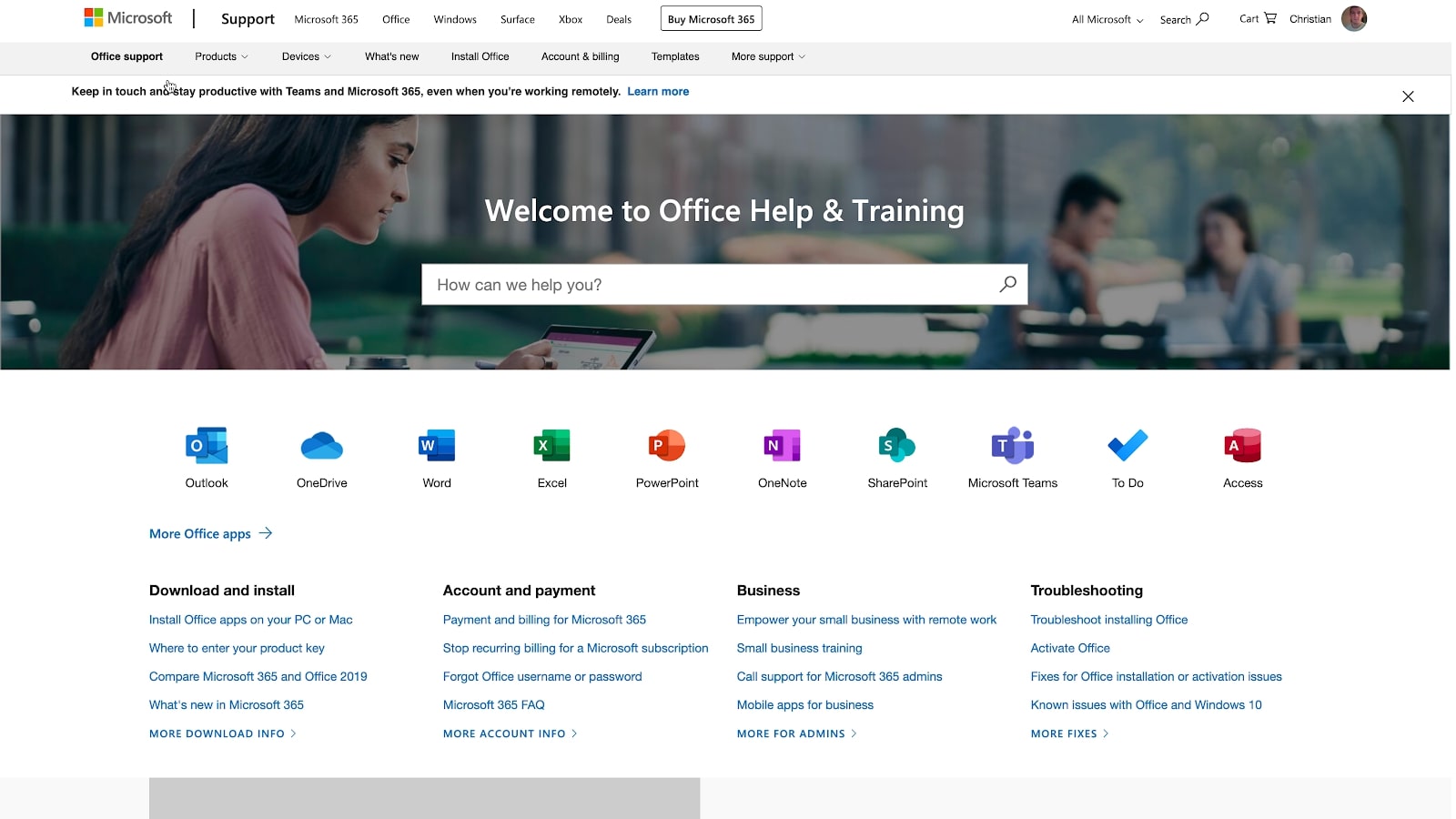
It may come as a surprise, but the level of support isn’t much different between Office Online and Microsoft 365. Phone support and online chat are available for paying and free members, and the knowledge base and community are, of course, the same.
Pricing and plans
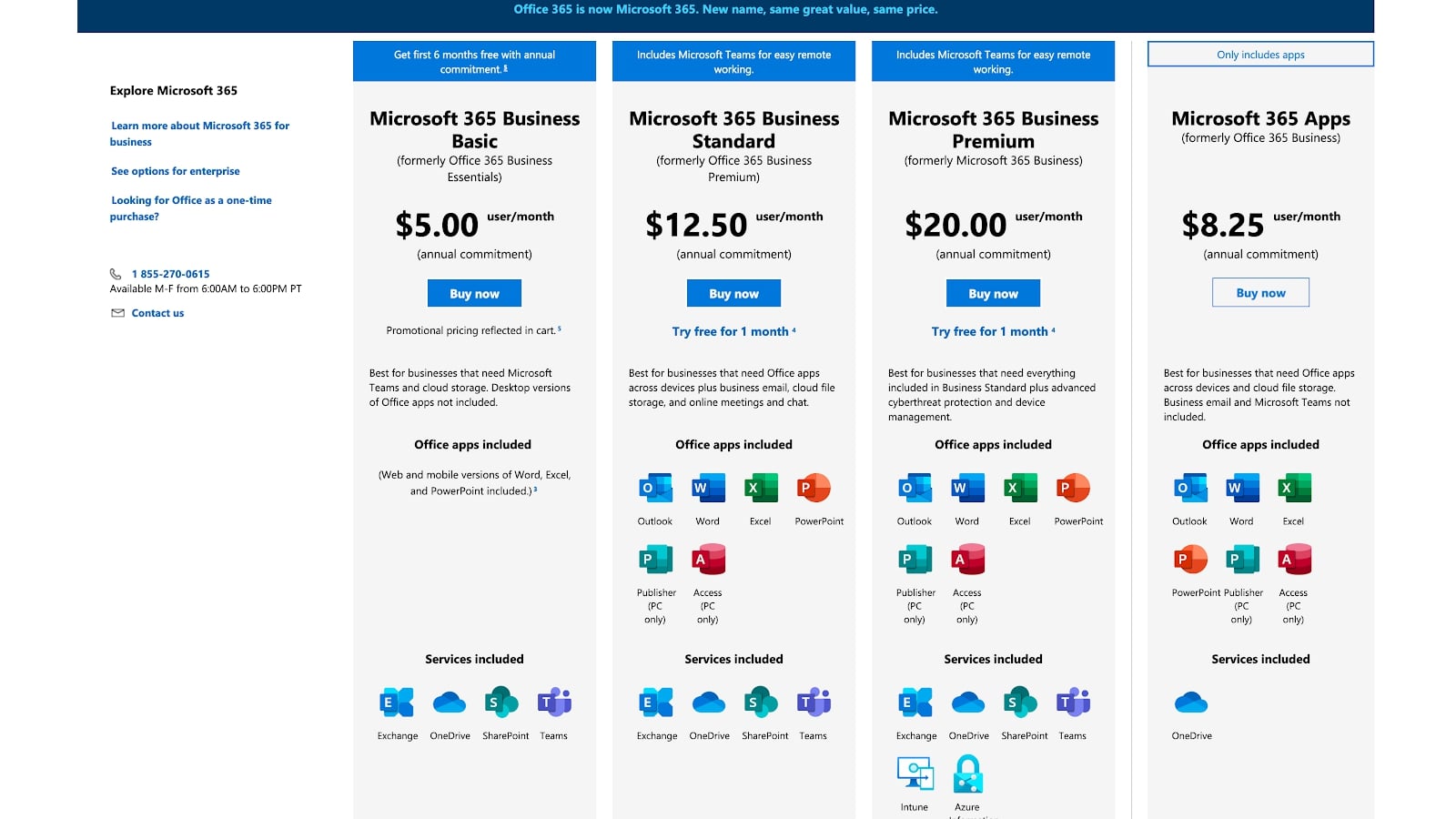
Office for the Web is free to use and includes 5GB of online storage. An Microsoft 365 subscription for individuals costs $6.99/month, and for businesses, it starts at $5.00/user/month.
Office Online includes Word, Excel, Powerpoint, OneNote, OneDrive, and Outlook, but not Access, Publisher, SharePoint, or Microsoft Teams. Office on the Web also does not include the interesting new AI-driven editing and review of Microsoft 365, a feature that some may find helpful for writing clearer, more concise documents.
Verdict
Overall, we are happy with Office Online. The apps are responsive and have enough features for those looking to create, edit, and collaborate on basic documents, complex spreadsheets, and engaging PowerPoints. For individuals and even small businesses, they give Google Docs a real run for their money. We wholeheartedly recommend giving them a try.
Larger businesses and enterprises looking for professional document creation and extensive collaboration features, however, will want to opt for the Microsoft 365 subscription. The apps are more robust, documents can be edited offline, and Teams and SharePoint make collaboration easier and more effective.
- We've featured the best Microsoft Office deals available.
No comments:
Post a Comment